Tutorial ini akan menunjukkan metode tentang cara Mengaktifkan atau Menonaktifkan Port USB di Windows 10. Dengan menggunakan Editor Registri, Anda dapat dengan mudah mengaktifkan atau menonaktifkan Port USB.
Langkah 1.
Dari menu Start, buka kotak dialog Run, atau Anda dapat menekan tombol "Window + R" untuk membuka jendela RUN.
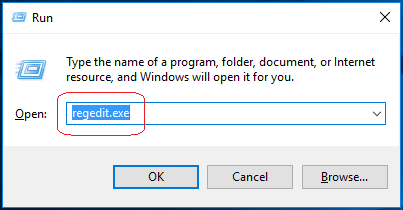
Langkah 2.
Ketik "regedit.exe" dan tekan enter untuk membuka Editor Registri.
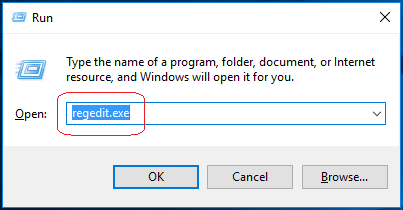
Langkah 3.
Registry Editor Window will be opened, and Navigate the following path.
HKEY_LOCAL_MACHINE > SYSTEM > CurrentControlSet > Services > USBSTOR

Langkah 4.
Click on the start option to open the "Edit DWORD (32-bit) Value" Window.
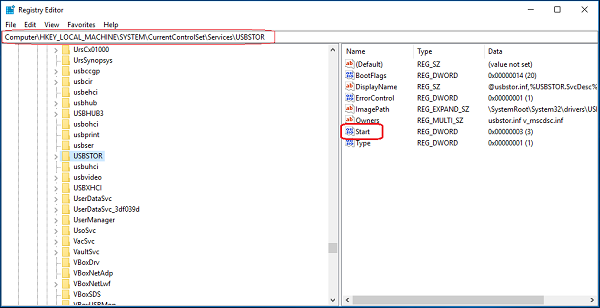
- To disable the USB Ports or Drives, change the 'value data' to '4' and then click OK.
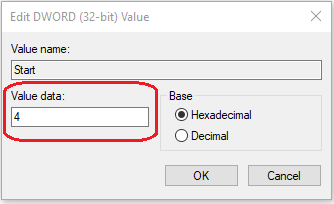
- To enable the USB Drives or Ports, change its value to 3 and then click OK.
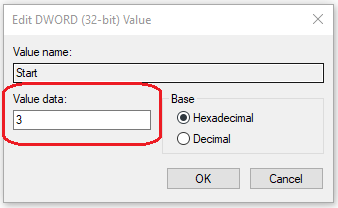
Langkah 5.
Restart Your Laptop or PC to see the effects.